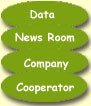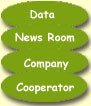You may also print directly from your web browser. This will work
fine, however, there are a few things you should be aware of:
First, most of the data tables were scanned and are setup for
landscape printing. You may want to set you browser (Explorer 5.0) in page setup for
landscape or your print driver (Netscape 2.0 and higher) to landscape before attempting to
print. Netscape has a print preview that allows you to see what the output will look like
before you print.
Second, If you print a page and find line of text
is cut off the right side of the page, your print font is to big
and needs to be reduced. In Netscape this can be done by going to
[Options] [General Preferences] [Fonts] and reducing the point size
of the font. Explorer users will find this easier, just click on
the font button on the button bar to change font sizes. These font
size changes are carried through to printing.
|